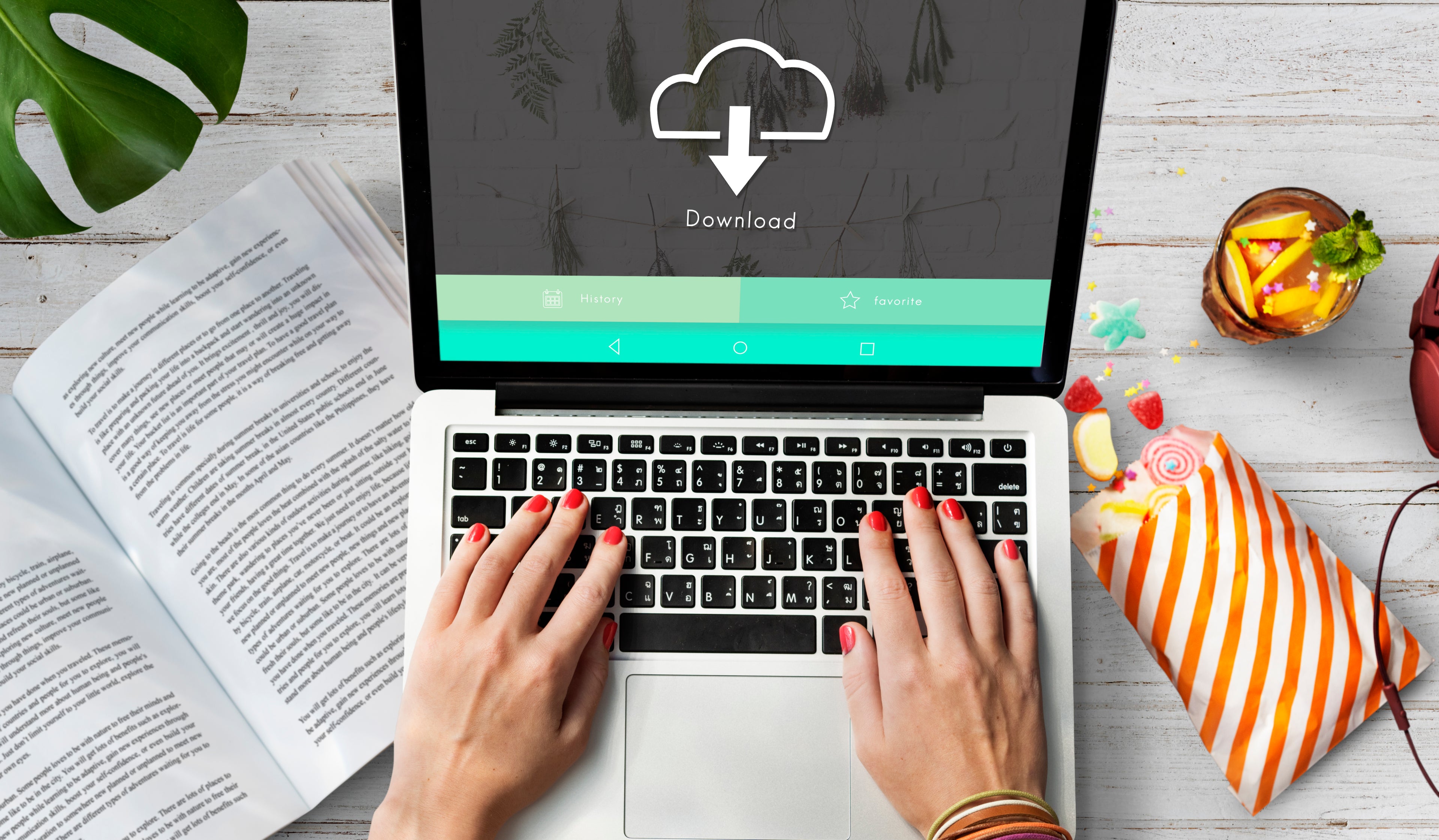
How to Download Your Digital Order
Steps by Steps Walkthrough with You!
4 Methods to Download
1a) 1st Method: Right after payment page >>> On "Thank You" page >>> Click "Download" button to access "Download" page shown below.
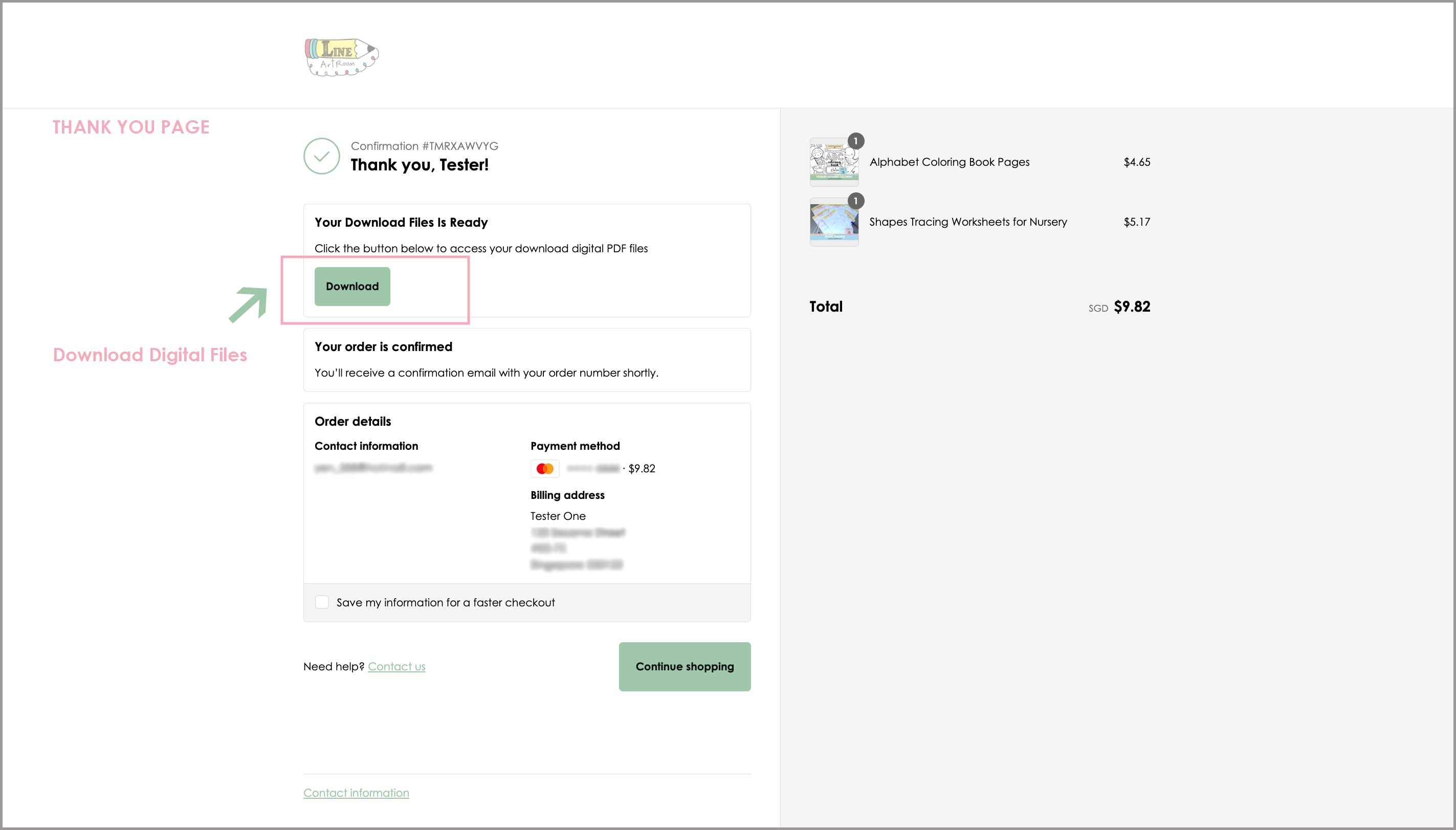
1b) Continue 1st Method: On "Download" page >>> Click "Download All" link, all files will be downloaded to your desktop/laptop in Zip folder format | Click "Download" link, individual file will be downloaded to your desktop/laptop in PDF file format. Refer below for steps to unzip the folder.
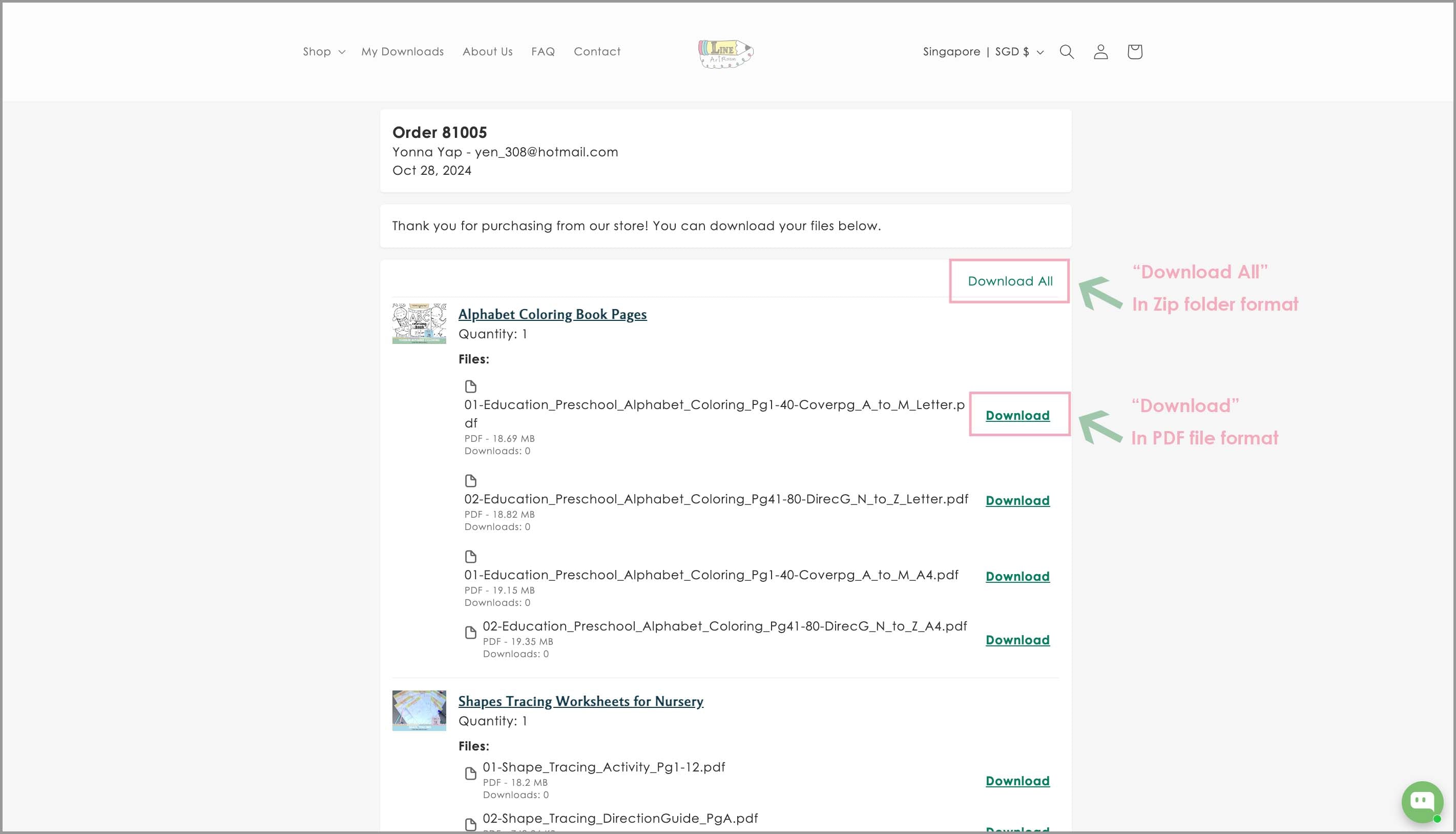
How to Unzip Folder After Download Completed
-
Mac User
Unzip (expand) a compressed item. Double click the .zip file. The unzipped item appears in the same folder as the .zip file.
-
Window User
Open files without using WinZip
1. Right click on the zip file you want to open
2. Once you're on this menu, click "Extract All" then "Browser"
3. When the menu pops up, navigate to the folder where you want to save the files and click "Select Folder"
4. Check the box next to "Show Extracted Files When Complete"
5. Click the "Extract button". This will display the files and folders inside the zip file in a window, so you can browse and open them.
6. For steps by steps with screenshots guide, you can refer to this link here.
2) 2nd Method: Do not have time to download right after payment. You can go to LineArtRoom's website homepage >>> Click "My Downloads" on top menu >>> Enter your order number and email address or phone number >>> Click "Find Order" to access "Download" page to download your digital files.
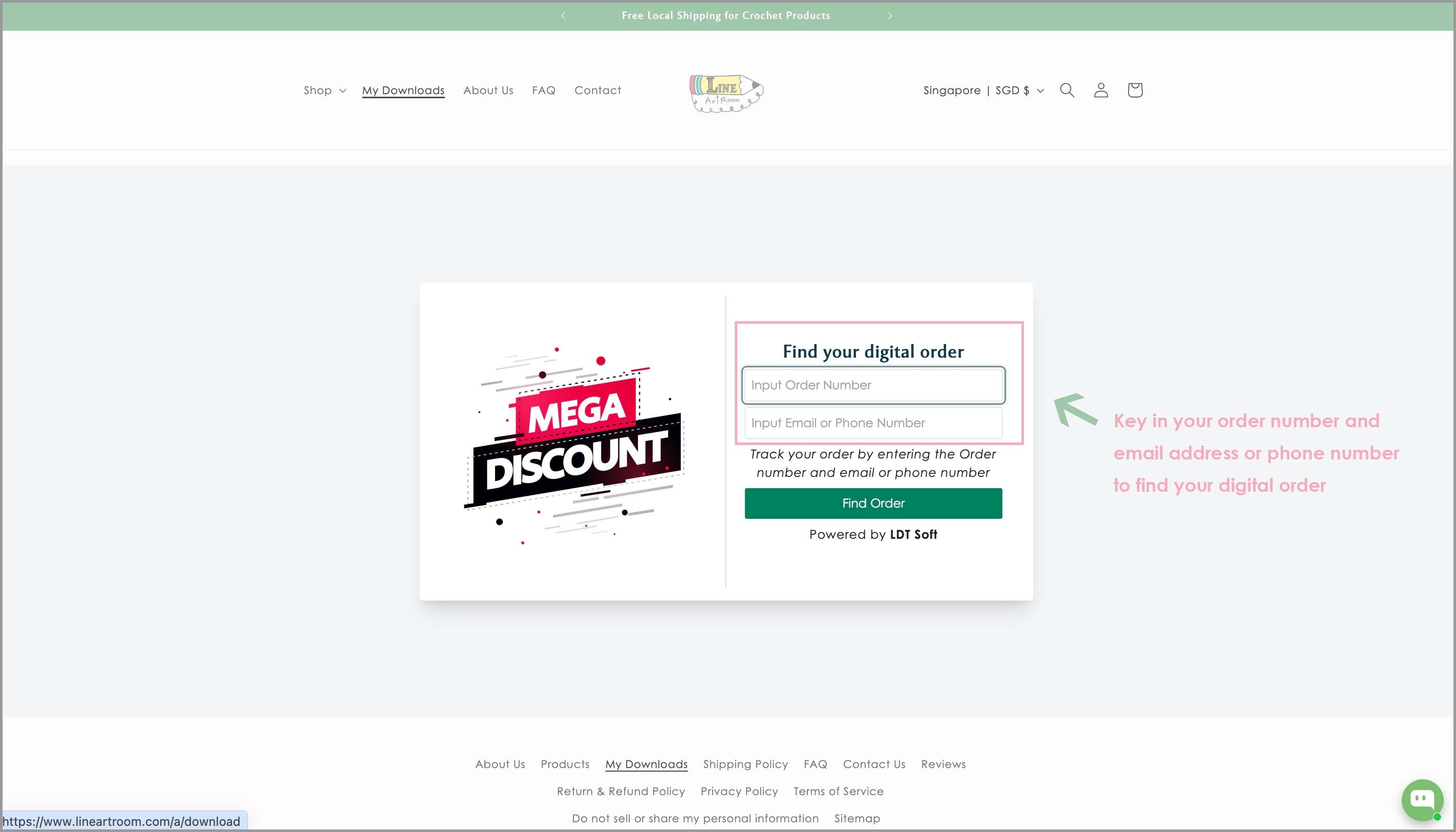
3) 3rd Method: Through Email >>> Received Order Confirmation Email from us (1st Email) >>> Click "View your order" button >>> Bring you to "Thank You" page >>> Click "Download" button to access your digital files.
**NOTE: Check your spam/junk folder if you did not see our email in your primary inbox folder.
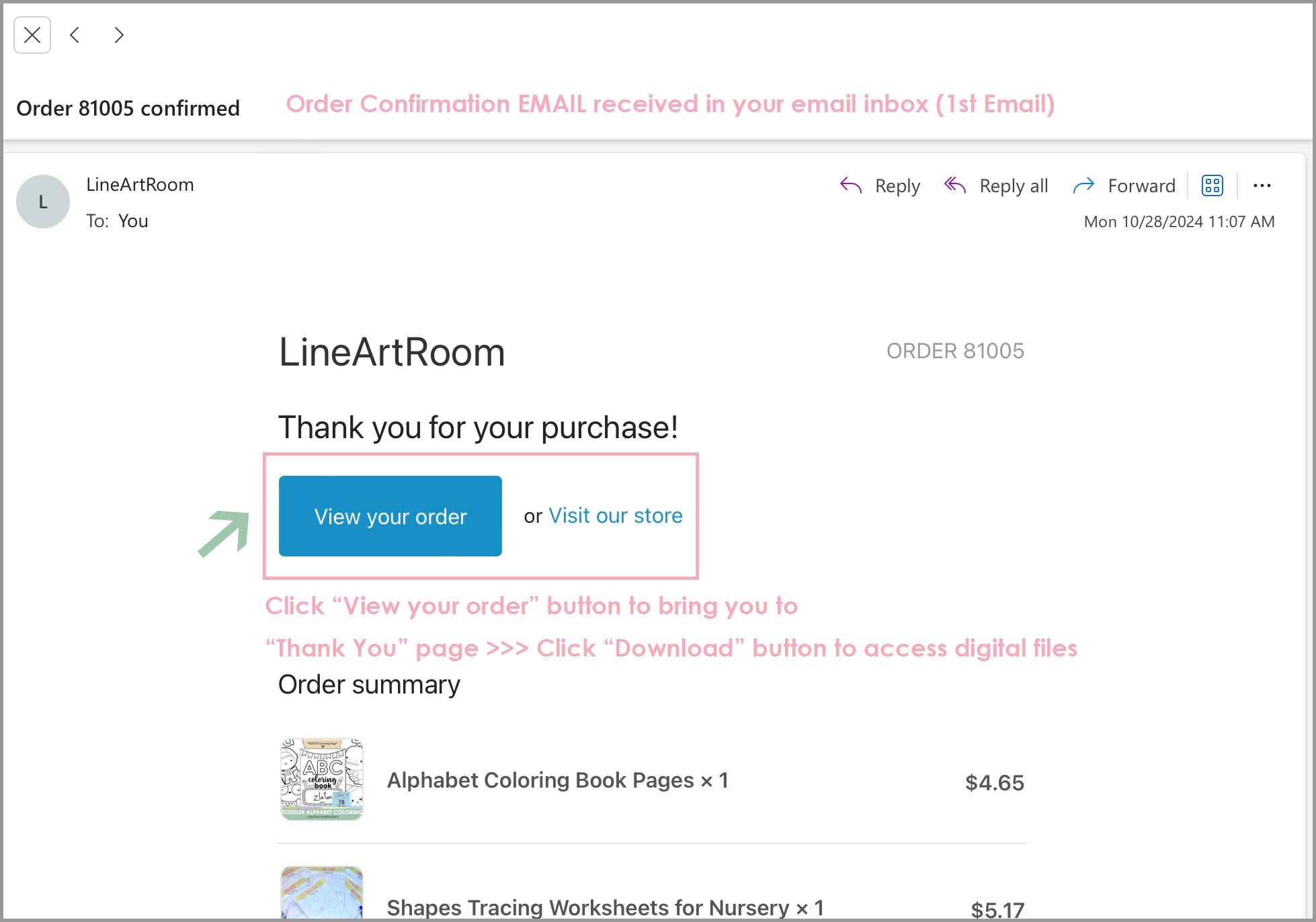
4) 4th Method: Through Email >>> Received Download Email (2nd Email) >>> Click "Download" button to access digital files.
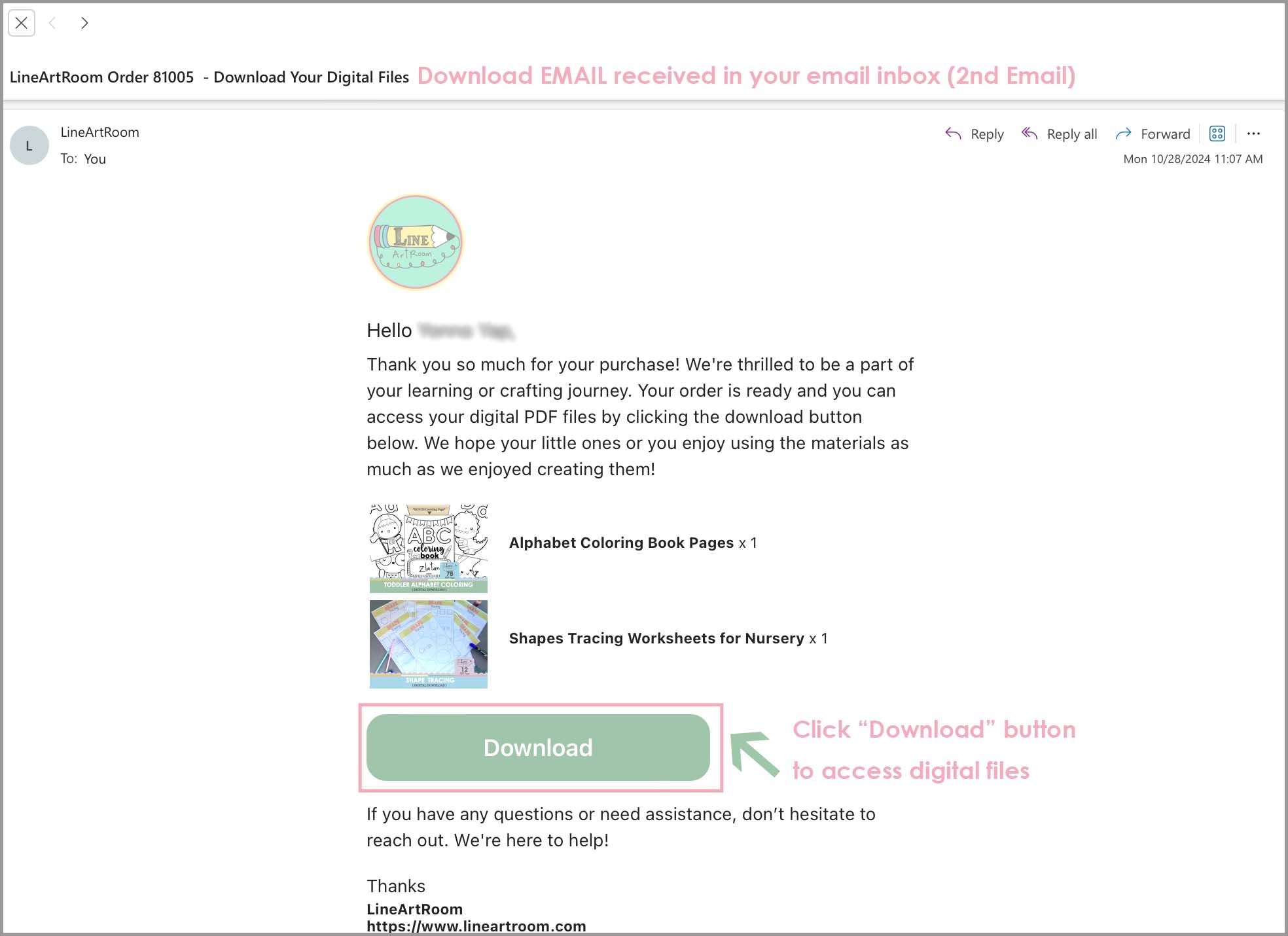
**NOTE: Mac user using "Safari" to check their email. Please kindly take note that you might not be able to open the link from the order confirmation or download emails due to the content blockers setting. Go to top menu >>> Click on Safari >>> Select Settings for...
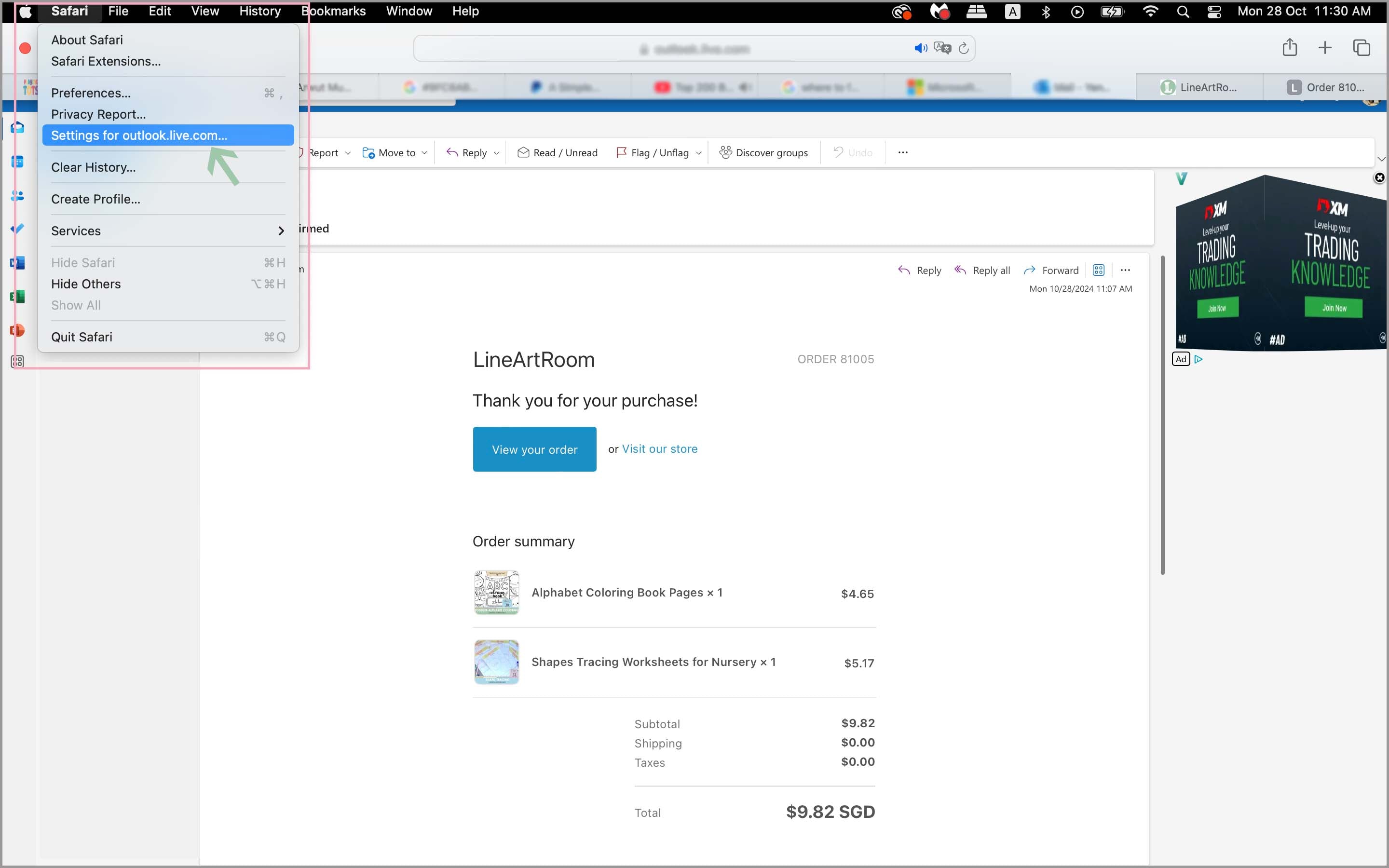
Uncheck "Enable Content Blockers" in order to open the link from the order confirmation or download email. Alternative, you can use "Chrome" to check your email.
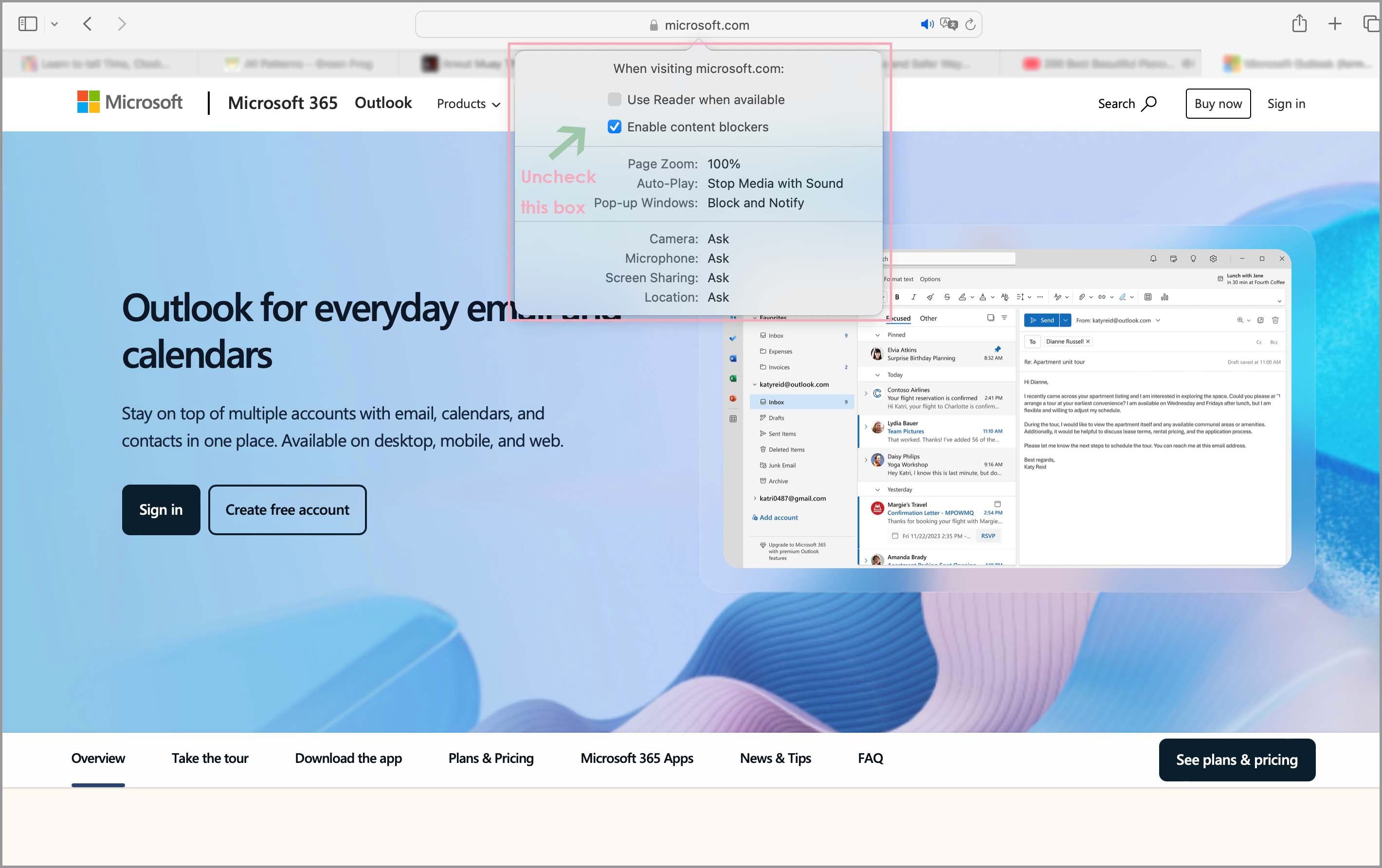
Still Having Trouble to Download Your Digital Files?
We’re here to help. If you need assistance, please feel free to reach out to us directly.
-
Premium Quality
We pride ourselves on offering high-quality, thoughtfully designed and crafted products.
-
Value that Inspires
We offers products at affordable prices, making creativity and learning accessible to everyone.
-
Service with a Smile
We are committed to providing excellent customer service, ensuring an enjoyable shopping experience for all our customers.